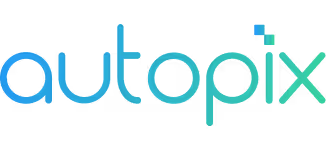Carweb Publishing Guide
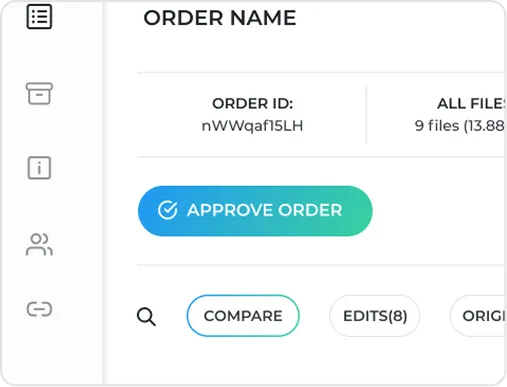
Approve Your Order
Once your order is in "Approval Required" status, click the "Orders" tab and review all the files and details. When you're happy with everything, click the "Approve Order" button.
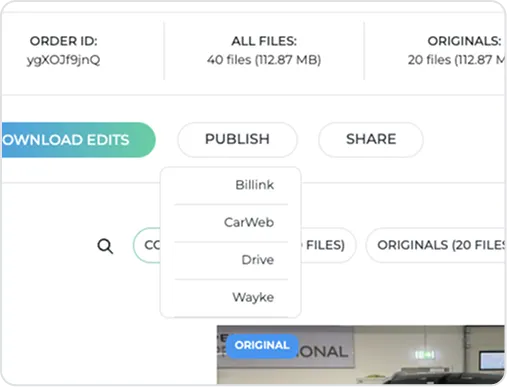
Send to Carweb
Choose your publishing method based on your integration setup:
Click "Send to Carweb" directly.
Click "Publish" and choose Carweb from the list.
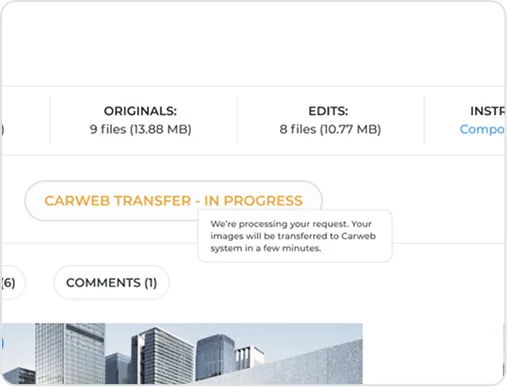
Wait for Processing
Your images will be processed and transferred to Carweb's platform. You'll see a confirmation when the transfer is complete.

Open Orders
Once your order is in "Approval Required" status, tap "Orders".
Select Order
Select the order by tapping the arrow.
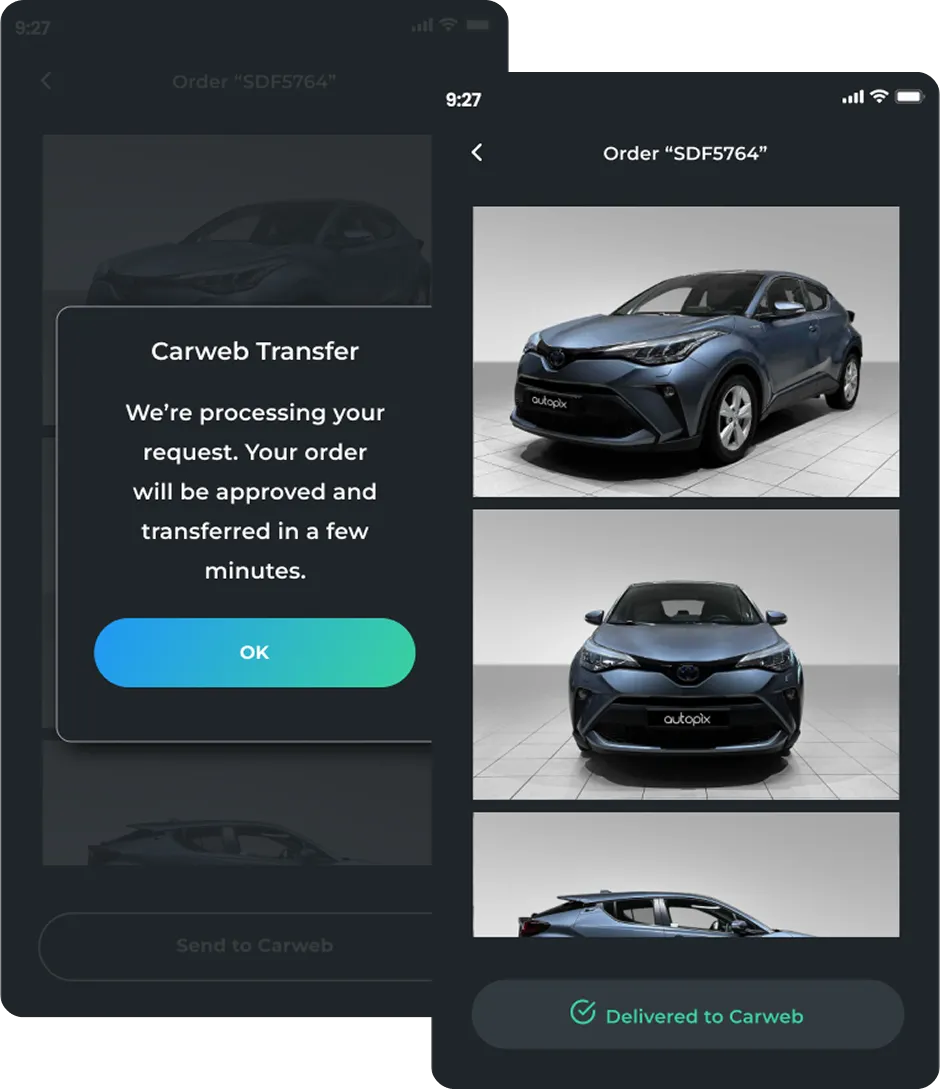
Send to Carweb
Review the images and tap "Send to Carweb".
Select Carweb from the list of all your integrations, tap "Continue" and then "Send to Carweb".
Your images will be processed and appear on Carweb's platform. This may take up to 5 minutes (depending on the amount of images).