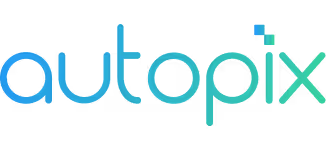Wayke Publishing Guide
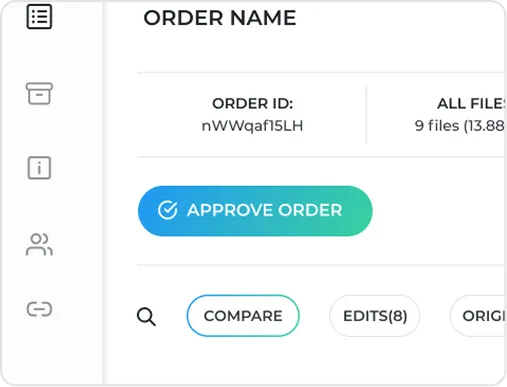
Approve Your Order
Once your order is in "Approval Required" status, click the "Orders" tab and if you are happy, click the "Approve Order" button.
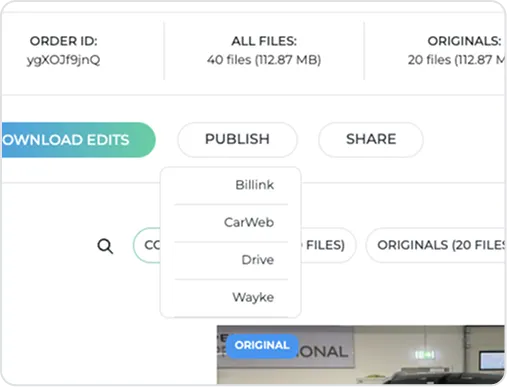
Send to Wayke
Click the "Send to Wayke" directly.
Click "Publish" and choose Wayke from the list.
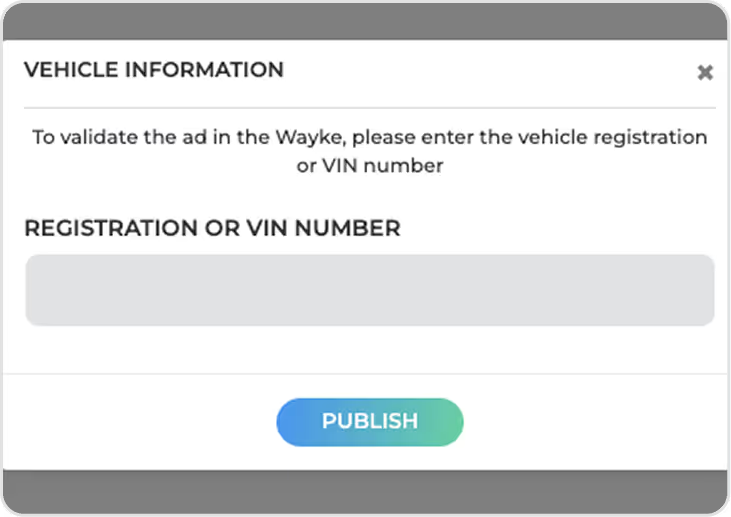
Select Vehicle
Enter vehicle registration or VIN to validate the ad in Wayke’s system and click the “Next”.

Open Orders
Once your order is in "Approval Required" status, tap "Orders".
Select Order
Select the order by tapping the arrow.

Send to Wayke
Review the images and tap "Send to Wayke".
Select Wayke from the list of all your integrations, tap "Continue" and then "Send to Wayke".
Select shop and car registration number and tap "Send". Your images will be processed and appear on Wayke’s platform.